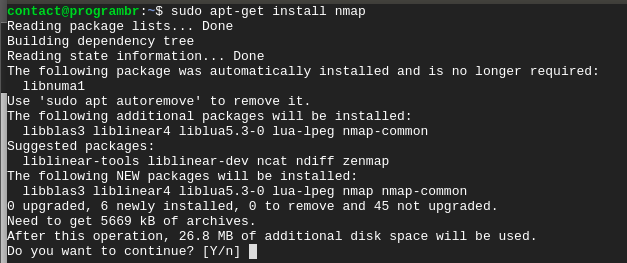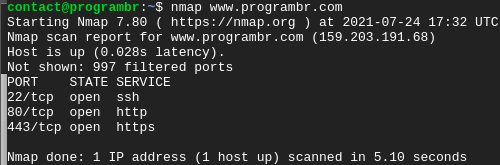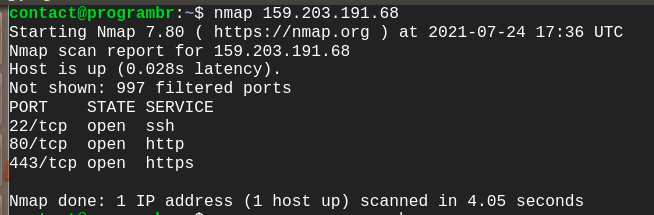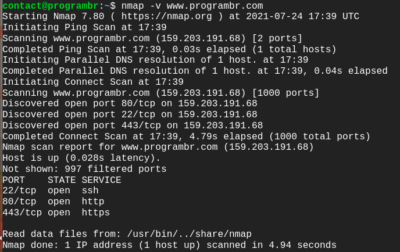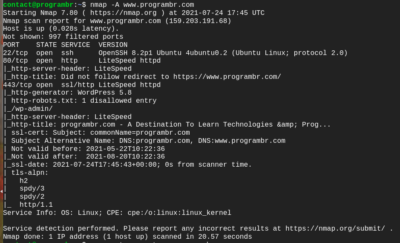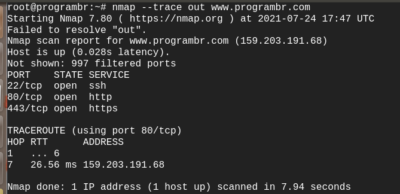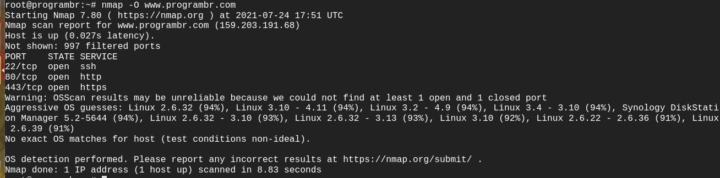nmap command also known as Network Mapper is used for network exploration and security auditing.
Syntax for Nmap:- nmap Option Target
Use of nmap command
- Network exploration and security auditing
- Search for network connectivity issues, and scan for open ports
- Detect the Mac address, OS type
Installing nmap
Earlier Nmap was released only for Linux. As of now, Nmap is available for all major operating systems and it can be installed on all major operating systems (ie. Windows, Linux, macOS, BSD)
To install Nmap on Ubuntu or any Debian based system use the following in terminal.
sudo apt-get install nmap
1.To Scan a single target (Using Domain name as Target) as a standard user.
nmap www.programbr.com
2.Scanning a single target (Using IP address as Target) as a standard user.
nmap 159.203.191.68
3. To get more detailed information about the system. use “-v” option.
nmap -v www.programbr.com
4.To identify hostname, use Nmap command with “-sL” option.
sudo nmap -sL 159.203.191.68
5.To display the operating environment of the host, Use “-v” option.
nmap -A www.programbr.com
6.To identify additional target use “–trace out” option. You should be root user to run “–trace out” option with Nmap.
nmap --trace out www.programbr.com
7.Using Nmap you can detect remote host operating system using TCP/IP stack fingerprinting. To detect remote host operating system use “-o” option.
nmap -O www.programbr.com