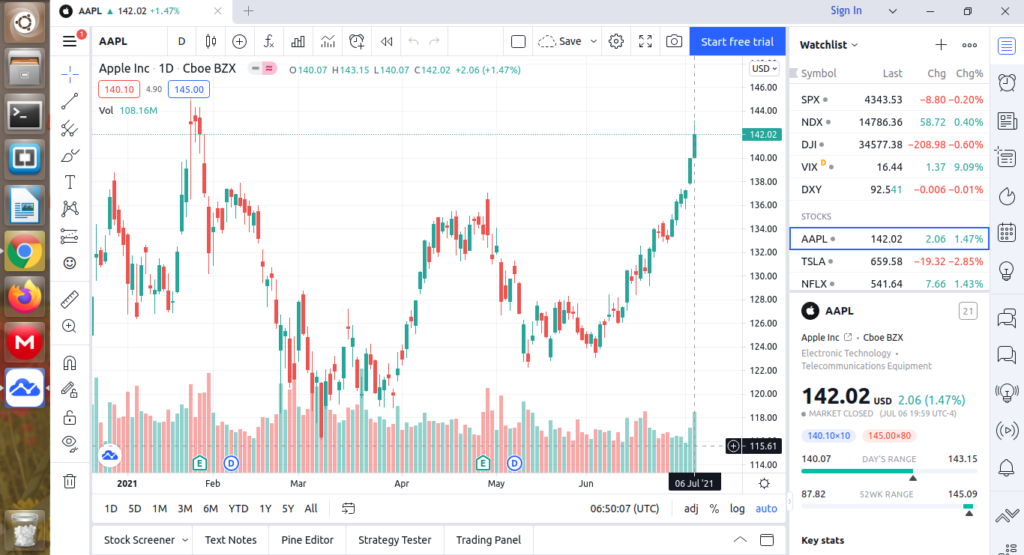TradingView is a stock screener, chart analysis tool, with a large community and has more than 30 million traders and investors. It can be used for both beginners and experienced traders, investors. It is the largest social network on the web for traders and investors. On this platform, thousands of ideas and streams published daily among their traders and investor community. You can also publish your own ideas or research and analyse top trading ideas. In this tutorial you will learn how to install TradingView on Ubuntu.
TradingView Features
Charts:- You can see the latest stock price and analyze price patterns. It has 50+ smart charting tools, 100+ prebuilt most popular indicators, 100,000+ community-built indicators available for all users.
Availability:- TradingView is available on all platforms. On mobile (Android, ios), On Tabale and iPad, On Desktop (Mac, Windows, Linux), and also has a web-based app.
Worldwide availability with more than 90 stock exchanges.
Up to 8 charts per tab
Custom time intervals
- Multi-timeframe analysis
- Alerts for every device,
- Alerts on price, indicators & strategies
- Historical data
Pricing
- Free:-
- Pro:- 14.95 USD
- Pro+:- 29.95 USD
- Premium:- 59.95 USD
How to install TradingView on Ubuntu
Step 1:
Enable snapd
snapd is already installed in Ubuntu 16.04, 18.04, 20.04 and later. But if you are using Ubuntu 15.10, 14.04 or the previous version, snapd in not installed by default. You should install snapd first, if you are using Ubuntu 15.10 or its previous version. Use following command in terminal to install snapd.
sudo apt updatesudo apt install snapdAfter installing snapd logout from your computer and log in again, or you can also restart your computer.
Now, next step is to install TradingView on your computer. Use the following command in terminal to install TradingView.
** Currently TradingView for Ubuntu is in its Beta Version (as in 09-07-2021).
sudo snap install tradingview --betaAfter installing TradingView. Now you can open TradingView Ubuntu app. It should look like this.